Intro: What is the character limit on LinkedIn?
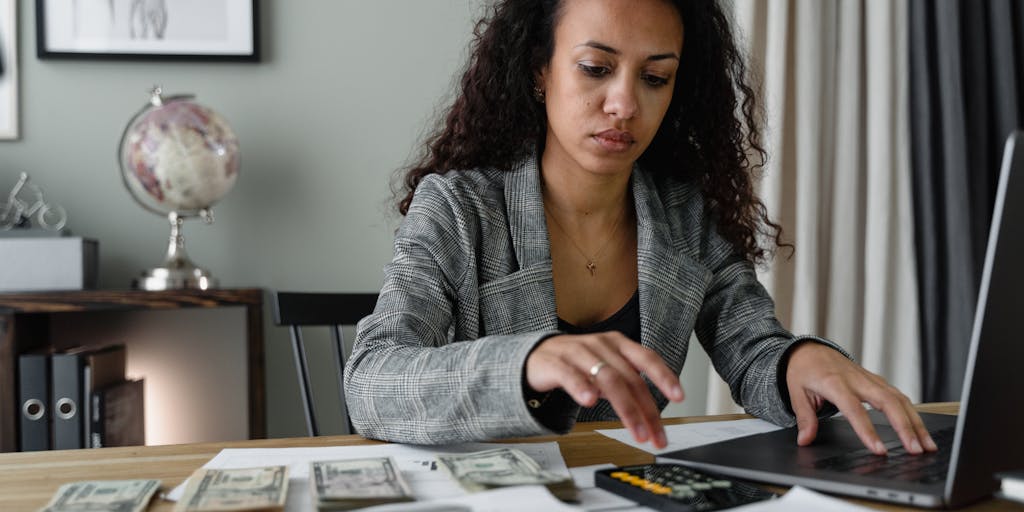
Have you ever found yourself crafting the perfect LinkedIn post, only to be abruptly cut off by a character limit? Understanding these limits is crucial for effective communication on the platform. As of 2025, LinkedIn has specific character limits for various sections, including posts, comments, and messages. For instance, the character limit for a standard post is 3,000 characters, while comments are capped at 1,250 characters. This means you have a fair amount of space to express your thoughts, but it also requires you to be concise and impactful.
Moreover, your LinkedIn profile summary can contain up to 2,600 characters, allowing you to showcase your professional journey and skills. Understanding these limits not only helps you stay within bounds but also encourages you to refine your messaging. If you want to dive deeper into the specifics, you can check out LinkedIn’s official guidelines here.
Why Follow Character Limits on LinkedIn

Why should you care about character limits on LinkedIn? Well, adhering to these limits can significantly enhance your engagement and visibility. Think about it: in a world where attention spans are dwindling, being concise is more important than ever. When you respect the character limits, you force yourself to distill your ideas into their most potent form. This not only makes your content more digestible but also increases the likelihood that your audience will engage with it.
Moreover, following these limits can help you avoid the frustration of having your message truncated. Imagine putting in the effort to write a thoughtful comment, only to have it cut off mid-sentence. This can lead to misunderstandings and missed opportunities for connection. By being mindful of the character limits, you ensure that your message is complete and clear.
Additionally, character limits can foster creativity. When you have to work within constraints, you often find innovative ways to express your ideas. This can lead to more engaging content that resonates with your audience. For example, using bullet points or asking questions can make your posts more interactive and inviting. If you’re looking for more tips on maximizing your LinkedIn presence, consider exploring resources on LinkedIn character limits and strategies.
In conclusion, understanding and respecting LinkedIn’s character limits is not just about following rules; it’s about enhancing your communication and making meaningful connections. So, the next time you sit down to craft a post or comment, remember: less can indeed be more.
LinkedIn Post Character Limits
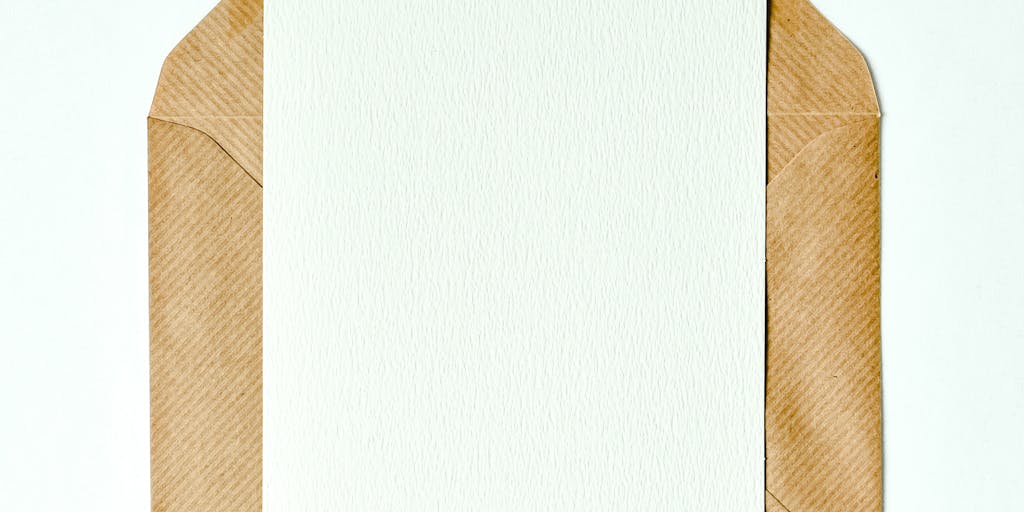
Have you ever found yourself crafting the perfect LinkedIn post, only to be abruptly cut off by a character limit? It can be frustrating, especially when you have so much to share. Understanding these limits is crucial for effective communication on the platform.
What is the character limit for a LinkedIn post?
As of now, the character limit for a LinkedIn post is 3,000 characters. This generous limit allows you to express your thoughts, share insights, or promote your work without feeling overly constrained. However, it’s important to remember that while you can write up to 3,000 characters, shorter posts often perform better. Engaging your audience quickly is key, so consider using the first few lines to grab attention.
For instance, if you’re sharing a professional achievement or a lesson learned, start with a compelling hook. Something like, “Have you ever faced a challenge that changed your career path?” can draw readers in and encourage them to read more. This approach not only respects the character limit but also enhances engagement.
If you want to dive deeper into the specifics of LinkedIn character limits, you can check out this detailed guide that breaks down the nuances of posting on LinkedIn.
Is there a specific character limit for a LinkedIn comment?
Yes, LinkedIn comments also come with their own character limit, which is set at 1,250 characters. This limit encourages concise and focused responses, making it essential to get your point across quickly. Think about it: when you’re scrolling through your feed, do you prefer lengthy comments or succinct insights? Most likely, the latter.
When commenting, aim to add value to the conversation. For example, if someone shares an article about industry trends, instead of a simple “Great post!”, you might say, “I found the insights on remote work particularly relevant, especially as we navigate these changes in our industry.” This not only fits within the character limit but also fosters meaningful dialogue.
For more information on character counts and limits across various LinkedIn features, you can explore this comprehensive resource.
When it comes to networking on LinkedIn, knowing the character limits for messages and connection requests can significantly enhance your communication strategy. Whether you’re reaching out to a potential employer, connecting with a colleague, or networking with industry leaders, crafting concise and impactful messages is essential. Let’s dive into the specifics of LinkedIn’s character limits and how they can affect your outreach efforts.
LinkedIn Message Character Limits

LinkedIn has set specific character limits for various types of messages, which can sometimes feel restrictive. However, these limits encourage clarity and brevity, which are crucial in professional communication. For instance, when sending a direct message to a connection, you have a limit of 2,000 characters. This allows you to express your thoughts adequately while still being concise.
In contrast, if you’re using LinkedIn InMail to reach out to someone who isn’t in your network, the character limit is slightly different. According to LinkedIn’s guidelines, InMail messages can be up to 2,000 characters as well. This gives you ample space to introduce yourself, explain your purpose, and invite a response. However, it’s wise to remember that shorter messages often yield better engagement rates. Have you ever received a lengthy message that felt overwhelming? Keeping it brief can make your message more inviting.
What is the LinkedIn Connection Request Character Limit?
When sending a connection request, you might wonder how much you can say to make a good impression. LinkedIn allows you to include a personalized note with your connection request, but this note is limited to 300 characters. This limitation encourages you to be direct and to the point. Think about it: you have just a few sentences to convey who you are and why you want to connect. This is your chance to stand out!
For example, instead of a generic request, you might say, “Hi [Name], I enjoyed your article on [Topic]. I’d love to connect and discuss [related topic].” This approach not only personalizes your request but also shows genuine interest. Have you tried crafting a personalized note? It can make a world of difference in how your request is received.
LinkedIn Premium Connection Request Limits
If you’re a LinkedIn Premium member, you might be curious about whether you have any advantages regarding connection requests. While the character limit for connection requests remains the same at 300 characters, Premium members do enjoy additional features, such as the ability to send InMail messages to users outside their network. This can be a game-changer for expanding your professional connections.
Moreover, Premium members can also see who has viewed their profile, which can help tailor your outreach strategy. If you notice someone has viewed your profile, it might be a good opportunity to send a connection request with a personalized note referencing that visit. This can create a sense of familiarity and increase the likelihood of acceptance. Have you considered how these insights could enhance your networking efforts?
In conclusion, understanding LinkedIn’s character limits can empower you to communicate more effectively. Whether you’re sending a message or a connection request, being mindful of these limits can help you craft messages that resonate. If you’re looking to improve your email outreach as well, you might find our article on Email Warming helpful. And for those interested in cold email marketing, check out SMTP Ghost – cold email marketing software for more insights.
When it comes to crafting the perfect message or profile on LinkedIn, understanding character limits is crucial. These limits can shape how effectively you communicate your ideas, whether you’re reaching out to a potential employer or connecting with a colleague. Let’s dive into the specifics of LinkedIn’s character limits, starting with InMail messages.
LinkedIn InMail Message Character Limits
Have you ever wondered how much you can say in a LinkedIn InMail? This feature is a powerful tool for networking, but it comes with its own set of restrictions.
What is the character limit for LinkedIn InMails?
LinkedIn InMails allow you to send messages to users who are not in your network, making them a valuable resource for outreach. The character limit for a LinkedIn InMail message is 2,000 characters. This gives you ample space to introduce yourself, explain your purpose, and encourage a response. However, it’s essential to be concise and engaging. After all, you want to capture the recipient’s attention quickly.
For instance, if you’re reaching out to a hiring manager, you might start with a brief introduction about your background, followed by a specific reason for your message. This approach not only respects the character limit but also increases the likelihood of a positive response. If you’re curious about how to maximize your character usage, you can check out tools like Character Counter to help you keep track.
LinkedIn Headline Character Limits
Your LinkedIn headline is one of the first things people see when they visit your profile. It’s your chance to make a strong first impression, but how much can you actually say?
The character limit for LinkedIn headlines is 220 characters. This may seem like a lot, but it can fill up quickly if you’re not careful. A well-crafted headline should encapsulate your professional identity and what you bring to the table. Think of it as your personal branding statement.
For example, instead of simply stating your job title, you might say, “Digital Marketing Specialist | Helping Brands Grow Through Innovative Strategies.” This not only tells people what you do but also hints at your value proposition. If you’re looking for inspiration or tips on how to create an impactful headline, you might find discussions on platforms like Reddit helpful.
Remember, your headline is a dynamic part of your profile that can evolve as your career progresses. Regularly revisiting and updating it can keep your profile fresh and relevant.
In conclusion, understanding and utilizing LinkedIn’s character limits effectively can significantly enhance your networking efforts. Whether you’re crafting an InMail or refining your headline, being mindful of these limits can help you communicate more effectively and make a lasting impression.
What is the character limit for the LinkedIn professional headline?
When it comes to making a strong first impression on LinkedIn, your professional headline plays a crucial role. This is the brief description that appears right below your name, and it’s often the first thing people notice when they view your profile. So, how many characters do you have to work with? The character limit for a LinkedIn professional headline is 220 characters. This might seem like a lot at first, but crafting a compelling headline that captures your professional essence can be quite the challenge.
Think of your headline as your personal brand statement. It should reflect not only your current role but also your skills, passions, and what you bring to the table. For example, instead of simply stating “Marketing Manager,” you might say “Marketing Manager | Passionate about Digital Strategy & Brand Growth.” This not only fits within the character limit but also gives a clearer picture of who you are and what you do.
Remember, your headline is searchable, so including relevant keywords can help you appear in more searches. This is especially important if you’re looking to connect with potential employers or clients. So, take a moment to think about how you can make those 220 characters work for you!
LinkedIn Summary Character Limits
Your LinkedIn summary is another vital component of your profile, allowing you to delve deeper into your professional journey. But just like your headline, there are character limits to consider. The character limit for the LinkedIn summary section is 2,600 characters. This gives you ample space to tell your story, highlight your achievements, and showcase your personality.
Imagine you’re at a networking event, and someone asks you to introduce yourself. You wouldn’t just rattle off your job title; you’d share your experiences, what drives you, and what you’re looking to achieve. Your LinkedIn summary should reflect that same conversational tone. It’s your chance to connect with readers on a more personal level.
To make the most of this space, consider structuring your summary into clear sections. You might start with a hook that captures attention, followed by your professional background, key skills, and a call to action. This not only makes it easier for readers to digest your information but also keeps them engaged.
Is there a LinkedIn summary character limit?
Yes, there is indeed a character limit for the LinkedIn summary, which is set at 2,600 characters. This limit encourages you to be concise yet informative, ensuring that you communicate your value effectively without overwhelming your audience. It’s a balance between being thorough and being succinct.
As you craft your summary, think about the key messages you want to convey. What are the highlights of your career? What unique skills do you possess? You might also want to include a personal touch, such as your motivations or what you’re passionate about in your field. This can help you stand out in a sea of profiles.
For those looking to optimize their LinkedIn presence, understanding these character limits is essential. If you want to dive deeper into the specifics of LinkedIn’s character limits for posts and other sections, you can check out this helpful resource on LinkedIn post character limits. By being mindful of these constraints, you can create a profile that not only meets the platform’s requirements but also resonates with your audience.
When it comes to crafting the perfect message or post on LinkedIn, understanding character limits is crucial. These limits can shape how effectively you communicate your ideas, whether you’re writing a post, sending a message, or creating an ad. Let’s dive into the specifics of LinkedIn’s character limits and how they can impact your networking and marketing strategies.
LinkedIn Ad Character Limits
Creating ads on LinkedIn can be a powerful way to reach your target audience, but did you know that each type of ad has its own character limits? This is important to keep in mind as you design your campaigns. For instance, the headline of a LinkedIn ad can have up to 70 characters, while the description can be up to 150 characters. These limits encourage brevity and clarity, ensuring that your message is both impactful and easy to digest.
Imagine scrolling through your feed and encountering an ad that is cluttered with text. It’s overwhelming, right? By adhering to these character limits, you can create concise and engaging ads that capture attention quickly. For more detailed guidelines on LinkedIn ads, you can check out the official LinkedIn help page.
What is a LinkedIn Character Counter?
Have you ever found yourself wondering how many characters you have left while typing a message or post? This is where a LinkedIn character counter comes in handy. A character counter is a tool that helps you keep track of the number of characters you’ve used in your text. This is especially useful when you’re crafting connection requests or comments, where character limits can be quite restrictive.
For example, when sending a connection request, you might only have 300 characters to make a great first impression. Using a character counter can help you ensure that your message is concise yet compelling. There are various online tools available, or you can simply use the built-in features of LinkedIn to monitor your character count as you type.
A Guide To LinkedIn Character Counts & Limits
Understanding the character counts and limits on LinkedIn can significantly enhance your communication strategy. Here’s a quick guide to help you navigate these limits:
- Posts: Up to 3,000 characters.
- Comments: Up to 1,250 characters.
- Connection Requests: Up to 300 characters.
- Messages: Up to 2,000 characters.
- Company Page Description: Up to 2,000 characters.
These limits are designed to encourage clear and effective communication. Think about it: when you’re scrolling through your feed, you want to quickly grasp the essence of a post or message. By adhering to these limits, you can ensure that your content is not only compliant but also engaging.
Moreover, if you’re looking to enhance your email outreach alongside your LinkedIn strategy, consider using tools like an email checker to ensure your messages are polished and professional. This can complement your LinkedIn efforts, making your overall communication strategy more effective.
In conclusion, understanding LinkedIn’s character limits is essential for effective communication on the platform. By being mindful of these limits, you can craft messages that resonate with your audience and enhance your networking efforts. So, the next time you sit down to write a post or send a message, remember to keep it concise and impactful!
LinkedIn Maximum Character Limits: A Complete Breakdown
Have you ever found yourself crafting the perfect LinkedIn post, only to be abruptly cut off by a character limit? Understanding these limits is crucial for effective communication on the platform. LinkedIn has specific character limits for various sections, and knowing them can help you convey your message without frustration.
Here’s a quick overview of the character limits you should be aware of:
- Profile Headline: 220 characters
- About Section: 2,600 characters
- Experience Section: 2,000 characters per position
- Posts: 3,000 characters
- Comments: 1,250 characters
- Connection Requests: 300 characters
These limits can feel restrictive, but they also encourage clarity and conciseness. For instance, when sending a connection request, you have just 300 characters to make a memorable first impression. This is where creativity and precision come into play.
Why LinkedIn Character Limits Matter
Why should you care about character limits on LinkedIn? Well, think of it this way: in a world overflowing with information, brevity is your ally. Character limits force you to distill your thoughts into their essence, making your communication more impactful.
Moreover, adhering to these limits can enhance your visibility. LinkedIn’s algorithm favors posts that engage users, and concise, well-crafted messages are more likely to capture attention. For example, a connection message that is clear and to the point is more likely to receive a positive response than a lengthy, rambling one.
Additionally, understanding these limits can help you avoid the embarrassment of being cut off mid-sentence. Imagine crafting a thoughtful comment on a colleague’s post, only to have it truncated. This not only disrupts your message but can also diminish your professional image. By knowing the limits, you can plan your content accordingly and maintain your credibility.
Tips for Amplifying Impact Within Character Limits on LinkedIn
So, how can you make the most of the character limits on LinkedIn? Here are some practical tips to amplify your impact:
- Be Direct: Start with your main point. For instance, if you’re sharing an achievement, lead with the result before diving into the details.
- Use Bullet Points: When appropriate, break down information into bullet points. This not only makes your content easier to read but also allows you to convey more information succinctly.
- Incorporate Visuals: A picture is worth a thousand words. Use images or infographics to complement your text and convey complex ideas without using up your character count.
- Engage with Questions: Pose a question to your audience to encourage interaction. This can be a great way to invite comments and discussions, enhancing your post’s visibility.
- Revise and Edit: Don’t hesitate to revise your content. Sometimes, less is more. Aim for clarity and impact, and don’t be afraid to cut out unnecessary words.
By implementing these strategies, you can ensure that your LinkedIn presence is not only professional but also engaging. Remember, it’s not just about filling the character count; it’s about making every character count. If you’re looking for more ways to enhance your LinkedIn strategy, check out our article on Pricing for tools that can help you optimize your outreach.
In conclusion, understanding and navigating LinkedIn’s character limits can significantly enhance your professional communication. By being mindful of these limits and employing effective strategies, you can create a compelling presence that resonates with your audience. So, what will you say next on LinkedIn? Let’s make it count!
LinkedIn has become a vital platform for professionals looking to network, share insights, and advance their careers. However, navigating its character limits can be tricky. Let’s dive into how to make the most of your LinkedIn presence by understanding the best practices for each section, the importance of character counts in employee advocacy, and how the platform’s algorithm rewards well-structured content.
Best Practices for LinkedIn’s Sections
When crafting your LinkedIn profile, it’s essential to be aware of the character limits for each section. This knowledge not only helps you stay within the boundaries but also encourages you to be concise and impactful.
- Headline: You have 220 characters to make a strong first impression. Use this space to highlight your current role, key skills, or what you’re passionate about. For example, instead of just stating your job title, consider something like “Digital Marketing Specialist | Passionate about SEO & Content Strategy.”
- About Section: This section allows for up to 2,600 characters. Here, you can tell your professional story. Start with a hook that captures attention, then outline your experience, skills, and what you bring to the table. Remember, storytelling can make your profile memorable.
- Experience: Each position can have a description of up to 2,000 characters. Focus on achievements rather than just duties. Use bullet points for clarity and impact.
- Skills & Endorsements: You can list up to 50 skills. Choose those that are most relevant to your career goals and industry. This helps in getting endorsements from your connections, which can enhance your credibility.
By adhering to these character limits and focusing on clarity and engagement, you can create a profile that stands out. If you’re looking to connect with others or even find potential leads, consider using tools like the LinkedIn Email Finder to enhance your networking efforts.
Why Character Counts Matter for Employee Advocacy
Have you ever thought about how the words you choose can influence your company’s image? Character counts play a significant role in employee advocacy on LinkedIn. When employees share content about their workplace, the character limits force them to be succinct yet impactful.
For instance, when sharing a company update or a personal achievement, keeping it under the character limit encourages clarity. This is crucial because concise messages are more likely to be read and shared. A study found that posts with fewer than 140 characters receive 20% more engagement than longer ones. This means that if you’re advocating for your company, being mindful of character limits can amplify your message.
Moreover, when employees share their experiences, it humanizes the brand. It’s not just about the company; it’s about the people behind it. This personal touch can resonate with potential clients and job seekers alike, making your organization more attractive. So, next time you’re about to share a post, ask yourself: “Is this clear and engaging enough to capture attention quickly?”
How LinkedIn’s Algorithm Favors Well-Formatted Content
Have you ever wondered why some posts get more visibility than others? LinkedIn’s algorithm is designed to prioritize content that is engaging and well-structured. This is where understanding character limits becomes crucial.
When you format your posts effectively—using short paragraphs, bullet points, and clear calls to action—you not only make your content more readable but also increase the likelihood of engagement. Posts that are easy to digest tend to perform better, as users are more likely to interact with them.
Additionally, LinkedIn favors content that encourages discussions. By asking questions or inviting opinions within your character limits, you can spark conversations that boost your visibility. For example, a post that asks, “What’s the biggest challenge you’ve faced in your career?” can lead to a flurry of comments, increasing your reach.
Incorporating these strategies can significantly enhance your presence on LinkedIn. If you’re looking to connect with potential leads or clients, consider using tools like the Email Finder to streamline your outreach efforts.
Have you ever found yourself staring at a blank screen, wondering how to convey your thoughts effectively on LinkedIn? The platform is a powerful tool for networking and sharing insights, but it comes with its own set of rules, including character limits that can sometimes feel restrictive. Understanding these limits is crucial for crafting engaging posts that resonate with your audience.
Crafting Purposeful Content on LinkedIn
When it comes to LinkedIn, the art of communication is not just about what you say, but how you say it. With a character limit of 3,000 characters for posts, you have a decent amount of space to express your ideas. However, this doesn’t mean you should fill every inch with text. Instead, think of your content as a conversation starter. What do you want your audience to take away from your post?
Consider this: a well-structured post can lead to more engagement than a lengthy one filled with jargon. Start with a strong hook that captures attention. For instance, you might ask, “Have you ever faced a challenge that changed your career path?” This invites readers to reflect and engage with your content.
Moreover, using bullet points or numbered lists can help break down complex ideas into digestible pieces. For example:
- Identify your audience: Who are you speaking to?
- Define your message: What do you want to communicate?
- Call to action: What do you want your readers to do next?
By focusing on clarity and purpose, you can create posts that not only meet the character limit but also leave a lasting impact.
Type in text-box above to check LinkedIn post character limit
Now that you understand the importance of crafting purposeful content, let’s talk about how to ensure your posts fit within LinkedIn’s character limits. The character limit for comments is 1,250 characters, while messages can go up to 2,000 characters. If you’re unsure about your post length, using a character limit checker can be incredibly helpful. Simply type your text into the designated box, and it will instantly inform you if you’re within the limits.
This tool is particularly useful when you’re trying to refine your message. You might find that you have too much information packed into your post. In such cases, consider linking to additional resources, like an article on Domain Search or a guide on using a Google Maps Scraper for further reading. This not only keeps your post concise but also provides value to your audience.
In conclusion, mastering the character limits on LinkedIn is about more than just numbers; it’s about creating meaningful connections through your content. So, the next time you sit down to write a post, remember to focus on clarity, engagement, and purpose. Happy posting!
Have you ever found yourself staring at a blank LinkedIn message box, unsure of how to convey your thoughts within the character limit? You’re not alone! Crafting the perfect message can feel daunting, especially when you want to make a strong impression. Understanding LinkedIn’s character limits is crucial for effective communication on this professional platform.
LinkedIn allows you to send messages with a limit of 300 characters, which may seem restrictive, but it can actually encourage clarity and conciseness. The key is to focus on your main point and deliver it in a way that resonates with the recipient. Think of it as a challenge to be succinct yet impactful.
Tips and Tricks for Writing a LinkedIn Post
Writing a LinkedIn post that captures attention while adhering to character limits can be a game-changer for your professional presence. Here are some tips to help you craft engaging posts:
- Start with a Hook: Begin with a question or a bold statement to draw readers in. For example, “Have you ever wondered how to stand out in a crowded job market?”
- Be Concise: With a limit of 3,000 characters for posts, every word counts. Aim for clarity and avoid jargon that might confuse your audience.
- Use Bullet Points: Break down complex ideas into digestible bullet points. This not only makes your post easier to read but also highlights key takeaways.
- Include a Call to Action: Encourage engagement by asking readers to share their thoughts or experiences. Phrases like “What do you think?” or “Share your tips below!” can foster interaction.
- Visuals Matter: Incorporate images or videos to complement your text. Posts with visuals tend to receive more engagement, making your message even more impactful.
By applying these strategies, you can create posts that not only fit within the character limits but also resonate with your audience. Remember, the goal is to spark conversation and build connections.
Other LinkedIn character limit metrics and tools
Understanding the various character limits on LinkedIn can help you navigate the platform more effectively. For instance, your profile summary has a limit of 2,600 characters, while job descriptions can be up to 2,000 characters. Knowing these limits allows you to tailor your content appropriately.
There are also tools available that can assist you in crafting your messages and posts. For example, using a character counter tool can help you keep track of your message length as you write. This way, you can ensure that you stay within the limits while still conveying your message effectively.
Additionally, consider exploring resources like Inbox Rotation to enhance your LinkedIn messaging strategy. These tools can provide insights into how to optimize your communication for better engagement.
In conclusion, mastering LinkedIn’s character limits is essential for effective communication. By employing the tips and tools mentioned, you can craft messages and posts that not only fit within the constraints but also leave a lasting impression on your audience. So, the next time you sit down to write, remember: clarity and engagement are your best friends!
Why Crafting a Perfect LinkedIn Connection Message Matters
Have you ever received a connection request on LinkedIn that left you scratching your head? Perhaps it was a generic message that felt more like a formality than a genuine outreach. In the professional world, first impressions are crucial, and your LinkedIn connection message is often the first point of contact. So, why does crafting the perfect message matter?
Think about it: LinkedIn is a platform designed for networking, collaboration, and career advancement. A well-crafted connection message can open doors to new opportunities, partnerships, and insights. It’s your chance to showcase your personality, professionalism, and intent. When you take the time to personalize your message, you not only increase the likelihood of acceptance but also set the stage for a meaningful relationship.
Moreover, in a sea of connection requests, a thoughtful message can make you stand out. It shows that you value the other person’s time and are genuinely interested in connecting. This can lead to fruitful conversations, mentorship opportunities, or even job offers. So, let’s dive into how you can write effective LinkedIn connection messages that resonate.
How To Write Effective LinkedIn Connection Messages: Steps and Key Elements
Writing an effective LinkedIn connection message doesn’t have to be daunting. In fact, it can be quite straightforward if you follow a few key steps. Here’s how to craft a message that captures attention and encourages a positive response.
- Start with a Personal Touch: Begin your message by addressing the person by name. If you have mutual connections or share common interests, mention them. This establishes a connection right off the bat.
- State Your Purpose: Be clear about why you want to connect. Are you looking for advice, collaboration, or simply to expand your network? A concise purpose helps the recipient understand your intent.
- Highlight Common Ground: If you share a background, industry, or interests, mention them. This not only makes your message relatable but also shows that you’ve done your homework.
- Keep It Short and Sweet: Aim for brevity. A few sentences are often enough to convey your message. Long-winded messages can be overwhelming and may deter the recipient from reading further.
- End with a Call to Action: Encourage a response by inviting them to connect or suggesting a follow-up conversation. A simple “I’d love to connect and learn more about your work” can go a long way.
By following these steps, you can create a connection message that not only gets noticed but also fosters a genuine relationship. Remember, the goal is to engage, not just to add another connection to your list.
Mistakes to Avoid in Your Connection Message
- Using Generic Templates: Sending a cookie-cutter message can come off as insincere. Personalization is key, so take the time to tailor your message to each individual.
- Being Too Formal or Casual: Striking the right tone is essential. A message that’s too formal may feel stiff, while one that’s overly casual can seem unprofessional. Find a balance that reflects your personality while respecting the recipient.
- Neglecting to Proofread: Spelling and grammatical errors can detract from your professionalism. Always proofread your message before hitting send to ensure clarity and correctness.
- Overly Salesy Approach: If your message reads like a sales pitch, it’s likely to be ignored. Focus on building a relationship rather than pushing a product or service.
- Ignoring the Recipient’s Profile: Failing to reference something from the recipient’s profile can make your message feel disconnected. Take a moment to review their background and interests to create a more engaging message.
By avoiding these common mistakes, you can enhance your chances of making a positive impression and establishing a valuable connection on LinkedIn. Remember, it’s all about building relationships that can lead to mutual growth and opportunities.
LinkedIn Connection Request Message Templates
Have you ever felt a bit lost when trying to connect with someone on LinkedIn? Crafting the perfect connection request can be daunting, especially with the character limit in mind. But fear not! We’re here to help you navigate this challenge with some effective message templates that can make your outreach more personal and impactful.
When you send a connection request, you have a limited number of characters to make a great first impression. This is your chance to stand out in a sea of generic requests. So, how do you convey your intent and personality within that constraint? Let’s explore some templates that can guide you in creating your own unique messages.
1. The Simple Introduction
This template is straightforward and effective, especially if you’re reaching out to someone you’ve met briefly or have mutual connections with.
Template: “Hi [Name], I enjoyed our conversation at [Event/Location] and would love to connect here to stay in touch!”
This approach is friendly and reminds the recipient of your previous interaction, making it more likely they’ll accept your request.
2. The Common Interest Approach
Finding common ground can be a powerful way to connect. This template works well if you share interests or belong to the same professional group.
Template: “Hi [Name], I noticed we both share a passion for [Industry/Interest]. I’d love to connect and exchange insights!”
This message not only highlights your shared interests but also opens the door for future conversations about topics you both care about.
3. The Value Proposition
Sometimes, it’s beneficial to express what you can offer in the connection. This template is ideal for professionals looking to network for mutual benefit.
Template: “Hi [Name], I admire your work in [Field/Project]. I believe we could share valuable insights and would love to connect!”
This approach shows that you respect their expertise and are interested in a mutually beneficial relationship.
4. The Follow-Up
If you’ve had a previous interaction, whether online or offline, this template can help you reconnect.
Template: “Hi [Name], I enjoyed your recent post on [Topic]. I’d love to connect and discuss it further!”
This not only references a specific interaction but also encourages further dialogue, making it more engaging.
5. The Job Seeker’s Note
If you’re looking for opportunities or advice, being transparent can be effective. This template is particularly useful for recent graduates or those transitioning careers.
Template: “Hi [Name], I’m exploring opportunities in [Industry] and would appreciate any insights you could share. Let’s connect!”
This message is direct and shows your intent clearly, which can resonate well with professionals who enjoy mentoring others.
6. The Compliment
Everyone appreciates a genuine compliment. This template can help you break the ice while also making the recipient feel valued.
Template: “Hi [Name], I’ve been following your work on [Project/Topic] and am truly impressed. I’d love to connect and learn more!”
By acknowledging their achievements, you create a positive tone that can lead to a fruitful connection.
7. The Alumni Connection
If you share an alma mater, this can be a great way to establish rapport. This template is especially effective for college graduates.
Template: “Hi [Name], I see we both graduated from [University]. I’d love to connect and hear about your journey since then!”
This taps into the shared experience of being alumni, which can foster a sense of community and belonging.
In conclusion, crafting a thoughtful LinkedIn connection request doesn’t have to be a chore. By using these templates as a starting point, you can personalize your messages and increase your chances of building meaningful professional relationships. Remember, the key is to be genuine and concise, making every character count! So, which template resonates with you the most? Let’s get connecting!