Have you ever found yourself frustrated while trying to send an email, only to be met with error messages and confusion? If you’re using Hotmail, understanding its SMTP settings can be the key to smooth sailing in your email communications. Let’s dive into what SMTP is, why it matters, and how you can set it up effectively.
What is Hotmail SMTP?

SMTP, or Simple Mail Transfer Protocol, is the standard protocol used for sending emails across the Internet. Think of it as the postal service for your digital messages. When you send an email, SMTP is responsible for delivering it from your email client to the recipient’s server. In the case of Hotmail, which is now part of Outlook.com, the SMTP server facilitates the sending of your emails, ensuring they reach their destination securely and efficiently.
To put it simply, when you hit “send,” SMTP is the behind-the-scenes hero that makes sure your message travels through the digital landscape. Without it, your emails would be like letters stuck in a mailbox, never reaching their intended recipients.
Why should you use Hotmail as a SMTP server?

You might be wondering, “Why should I choose Hotmail as my SMTP server?” Well, there are several compelling reasons that make Hotmail a great choice for your email needs.
- Reliability: Hotmail, now integrated with Outlook.com, is backed by Microsoft’s robust infrastructure. This means you can count on it to deliver your emails reliably, without the fear of them getting lost in cyberspace.
- Security: With increasing concerns about email security, using Hotmail’s SMTP settings ensures that your emails are encrypted during transmission. This is crucial for protecting sensitive information, especially if you’re sending personal or business-related content.
- Integration: If you’re already using Hotmail for your personal or professional emails, using it as your SMTP server allows for seamless integration. You can manage your emails from various clients while keeping everything centralized.
- Accessibility: Hotmail’s SMTP settings are straightforward and easy to configure, making it accessible for users of all technical levels. Whether you’re a tech-savvy individual or someone who just wants to send emails without hassle, Hotmail has you covered.
Moreover, studies show that users who utilize reliable SMTP servers experience fewer delivery issues and better overall email performance. According to a report by the Email Deliverability Council, emails sent through reputable SMTP servers like Hotmail have a significantly higher open rate compared to those sent through less reliable services.
In conclusion, using Hotmail as your SMTP server not only enhances your email experience but also provides peace of mind knowing that your messages are secure and reliable. So, if you’re ready to set up your Hotmail SMTP settings, let’s explore how to do it effectively!
How to configure Hotmail SMTP server settings?

Have you ever found yourself frustrated when trying to send an email, only to be met with error messages and confusion? You’re not alone! Configuring your Hotmail SMTP server settings can feel like a daunting task, but it doesn’t have to be. Let’s break it down together.
SMTP, or Simple Mail Transfer Protocol, is the protocol used for sending emails. To set up your Hotmail account for sending emails through an email client, you’ll need to input specific settings. Here’s how you can do it:
- Outgoing Mail Server (SMTP): smtp.live.com
- Port: 587
- Encryption Method: STARTTLS
- Authentication: Required
- Username: Your full Hotmail email address (e.g., yourname@hotmail.com)
- Password: Your Hotmail password
Once you have these settings, you can enter them into your email client. For example, if you’re using Outlook, you would go to the account settings, find the outgoing server settings, and input the information above. It’s like putting together a puzzle—once all the pieces fit, you’ll be able to send emails seamlessly!
Experts recommend testing your settings by sending a test email to yourself. If it goes through, congratulations! You’ve successfully configured your Hotmail SMTP settings. If not, double-check your entries for any typos or errors. Remember, even the smallest mistake can lead to frustration.
How to configure Hotmail POP3 settings?
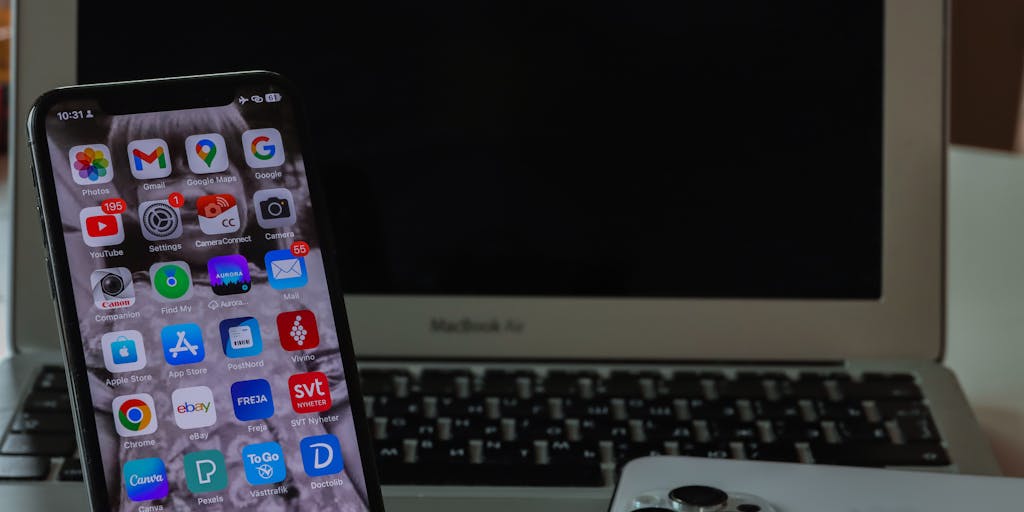
Now that we’ve tackled sending emails, let’s shift our focus to receiving them. Configuring your Hotmail POP3 settings allows you to download emails from your Hotmail account to your email client. This can be particularly useful if you prefer to manage your emails offline. So, how do we set this up?
- Incoming Mail Server (POP3): pop-mail.outlook.com
- Port: 995
- Encryption Method: SSL
- Authentication: Required
- Username: Your full Hotmail email address (e.g., yourname@hotmail.com)
- Password: Your Hotmail password
To configure these settings, navigate to your email client’s account settings and look for the section dedicated to incoming mail. Enter the POP3 settings as listed above. It’s like setting up a cozy little corner in your home where you can read your favorite books—once it’s set up, you can enjoy your emails in peace.
One thing to keep in mind is that using POP3 will download your emails to your device, which means they may be removed from the server. If you want to keep a copy on the server, make sure to check the option that allows you to leave a copy of the messages on the server. This way, you can access your emails from multiple devices without losing any important messages.
How to configure Hotmail IMAP settings?
If you’re someone who likes to access your emails from multiple devices—like your phone, tablet, and computer—then IMAP is the way to go. IMAP, or Internet Message Access Protocol, allows you to sync your emails across all your devices, ensuring you never miss a beat. Let’s dive into how to configure your Hotmail IMAP settings.
- Incoming Mail Server (IMAP): imap-mail.outlook.com
- Port: 993
- Encryption Method: SSL
- Authentication: Required
- Username: Your full Hotmail email address (e.g., yourname@hotmail.com)
- Password: Your Hotmail password
To set this up, head over to your email client’s account settings and find the section for incoming mail. Enter the IMAP settings as outlined above. Think of it as creating a bridge between your devices—once it’s built, you can access your emails from anywhere, anytime.
One of the great advantages of using IMAP is that it keeps your emails organized and synchronized. If you read an email on your phone, it will show as read on your computer too. This seamless experience is perfect for those of us who are always on the go. Just remember, with IMAP, your emails remain on the server, so you can access them from any device without worrying about losing anything.
In conclusion, whether you choose SMTP, POP3, or IMAP, configuring your Hotmail settings can enhance your email experience significantly. It’s all about finding what works best for you and your lifestyle. So, take a deep breath, follow these steps, and soon you’ll be navigating your emails like a pro!
Troubleshooting Hotmail SMTP server configuration
Have you ever found yourself staring at your screen, frustrated because your emails just won’t send? You’re not alone! Many users encounter issues with their Hotmail SMTP server configuration, and it can feel like a daunting task to resolve. But don’t worry; we’re here to guide you through the troubleshooting process.
First, let’s ensure you have the correct settings. The standard SMTP settings for Hotmail are:
- SMTP Server: smtp.live.com
- Port: 587
- Encryption: STARTTLS
- Username: Your full Hotmail email address
- Password: Your Hotmail password
Now, if you’ve entered these settings and still face issues, let’s explore some common troubleshooting steps:
- Check your internet connection: Sometimes, it’s the simplest things that trip us up. Ensure you’re connected to the internet.
- Verify your credentials: Double-check your email address and password. A small typo can lead to big headaches!
- Firewall and antivirus settings: Occasionally, security software can block your email client from connecting to the SMTP server. Temporarily disable them to see if that resolves the issue.
- Update your email client: Ensure that your email application is up to date. Outdated software can lead to compatibility issues.
If you’ve tried all these steps and still can’t send emails, consider reaching out to Microsoft support. They can provide specific guidance tailored to your situation. Remember, troubleshooting can be a process of elimination, so take it one step at a time!
Hotmail SMTP limitations: when not to use Hotmail as an SMTP server
While Hotmail can be a convenient option for sending emails, it’s essential to recognize its limitations. Have you ever wondered why some businesses opt for dedicated SMTP services instead? Let’s dive into the reasons.
One significant limitation of using Hotmail as an SMTP server is the sending limits. Hotmail imposes restrictions on the number of emails you can send per day, which can be as low as 300 emails. For businesses or individuals who need to send bulk emails, this can be a major roadblock.
Additionally, Hotmail’s reputation management is another concern. Emails sent through Hotmail may end up in spam folders more frequently than those sent through dedicated SMTP services. This is particularly true for marketing emails, where deliverability is crucial.
Moreover, Hotmail lacks advanced features that many businesses require, such as:
- Analytics: Understanding open rates and engagement is vital for any email campaign.
- Custom domain support: Using a professional email address (like yourname@yourbusiness.com) enhances credibility.
- Dedicated IP addresses: This can help improve deliverability and reputation.
In summary, while Hotmail can work for personal use or small-scale emailing, it’s not the best choice for businesses or anyone needing to send a high volume of emails. Recognizing these limitations can save you time and frustration in the long run.
What is a reliable alternative to Hotmail SMTP?
If you’ve decided that Hotmail isn’t the right fit for your emailing needs, you might be wondering, “What’s next?” Fortunately, there are several reliable alternatives to consider. One standout option is SendGrid.
SendGrid is a cloud-based SMTP provider that offers robust features tailored for both developers and marketers. With its user-friendly interface and powerful API, it allows you to send transactional and marketing emails effortlessly. Here are some reasons why SendGrid might be the right choice for you:
- Scalability: Whether you’re sending a few emails or millions, SendGrid can handle your needs without breaking a sweat.
- Deliverability: With a strong reputation and dedicated IP options, your emails are more likely to land in inboxes rather than spam folders.
- Analytics: Gain insights into your email performance with detailed analytics, helping you refine your strategies.
- Support: SendGrid offers excellent customer support, ensuring you have help when you need it.
Another alternative worth considering is Mailgun, especially if you’re a developer looking for a powerful API. Mailgun provides similar features to SendGrid, with a focus on transactional emails.
Ultimately, the right choice depends on your specific needs. Whether you’re a small business owner or a developer, exploring these alternatives can lead to a more efficient and effective emailing experience. Remember, the goal is to find a solution that not only meets your needs but also enhances your communication efforts.
Hotmail SMTP Settings
Have you ever found yourself frustrated while trying to send an email from your Hotmail account? You’re not alone! Many users encounter challenges when configuring their email clients, especially when it comes to SMTP settings. But don’t worry; we’re here to guide you through the process, making it as smooth as possible.
SMTP, or Simple Mail Transfer Protocol, is the protocol used to send emails. For Hotmail users, knowing the correct SMTP settings is crucial for ensuring that your emails are sent without a hitch. Let’s dive into what these settings are and how you can configure them effectively.
What Are Hotmail SMTP Settings
So, what exactly are the Hotmail SMTP settings? These settings are a series of parameters that your email client needs to communicate with Hotmail’s servers. Here’s a quick rundown of the essential settings you’ll need:
- SMTP Server: smtp-mail.outlook.com
- Port: 587
- Encryption: STARTTLS
- Authentication: Required
- Username: Your full Hotmail email address (e.g., yourname@hotmail.com)
- Password: Your Hotmail account password
These settings are designed to ensure that your emails are sent securely and efficiently. For instance, using the STARTTLS encryption method helps protect your data from prying eyes, which is especially important in today’s digital landscape.
To configure these settings, you’ll typically go into the settings menu of your email client, find the section for outgoing mail (SMTP), and enter the information listed above. If you’re using a popular email client like Outlook, Thunderbird, or Apple Mail, the process is usually straightforward, but it’s always good to double-check that you’ve entered everything correctly.
Understanding Hotmail IMAP and POP Settings
Now that we’ve covered the SMTP settings, let’s take a moment to understand the IMAP and POP settings for Hotmail. You might be wondering, “What’s the difference, and which one should I use?” Great question! Both IMAP and POP are protocols used to retrieve emails, but they function quite differently.
IMAP: The Modern Approach
IMAP, or Internet Message Access Protocol, is designed for users who want to access their emails from multiple devices. When you use IMAP, your emails are stored on the server, allowing you to view and manage them from any device without losing any data. This is particularly useful if you check your email on your phone, tablet, and computer.
Here are the IMAP settings for Hotmail:
- IMAP Server: imap-mail.outlook.com
- Port: 993
- Encryption: SSL/TLS
With IMAP, any changes you make—like deleting an email or marking it as read—are synced across all your devices. This means you can start an email on your phone and finish it on your laptop without missing a beat.
POP: The Traditional Method
On the other hand, POP, or Post Office Protocol, is more traditional and is best suited for users who prefer to download their emails to a single device. When you use POP, your emails are downloaded from the server and stored locally, which means they’re no longer accessible from other devices unless you configure your settings to leave a copy on the server.
Here are the POP settings for Hotmail:
- POP Server: pop-mail.outlook.com
- Port: 995
- Encryption: SSL/TLS
While POP can be beneficial for those with limited internet access or who prefer to keep their emails offline, it does come with the downside of not syncing across devices. If you’re someone who checks your email on multiple platforms, IMAP is likely the better choice.
In conclusion, whether you choose SMTP, IMAP, or POP settings, understanding how they work can significantly enhance your email experience. By configuring your Hotmail settings correctly, you can ensure that your emails are sent and received seamlessly, allowing you to focus on what truly matters—connecting with others.
1. Hotmail IMAP Settings
Have you ever wondered how to access your Hotmail emails seamlessly across multiple devices? The answer lies in understanding the IMAP settings. IMAP, or Internet Message Access Protocol, allows you to view your emails in real-time, ensuring that any changes you make—like deleting or moving messages—are reflected across all your devices. This is particularly useful if you check your email on your phone, tablet, and computer.
To set up your Hotmail account using IMAP, you’ll need the following settings:
- Incoming Mail Server: imap-mail.outlook.com
- Port: 993
- Encryption Method: SSL/TLS
- Username: Your full Hotmail email address (e.g., yourname@hotmail.com)
- Password: Your Hotmail password
Once you input these settings into your email client, you’ll be able to access your emails effortlessly. Imagine being at a coffee shop, checking your emails on your phone, and then later on your laptop at home, with everything perfectly synchronized. It’s a game-changer!
Experts recommend using IMAP over POP3 if you frequently switch between devices. According to a study by the Pew Research Center, over 80% of email users access their accounts from multiple devices, highlighting the importance of having a reliable and consistent email experience.
2. Hotmail POP3 Settings
Now, let’s talk about another option: POP3, or Post Office Protocol. While IMAP is fantastic for real-time access, POP3 is designed for downloading emails to a single device. This means that once you download your emails, they’re typically removed from the server, which can be a double-edged sword. If you prefer to keep your emails stored locally and don’t need to access them from multiple devices, POP3 might be the way to go.
Here are the essential settings for configuring your Hotmail account with POP3:
- Incoming Mail Server: pop-mail.outlook.com
- Port: 995
- Encryption Method: SSL/TLS
- Username: Your full Hotmail email address (e.g., yourname@hotmail.com)
- Password: Your Hotmail password
Using POP3 can be beneficial if you have limited internet access or prefer to keep your emails offline. However, it’s essential to remember that any changes you make on one device won’t sync with others. For instance, if you delete an email on your laptop, it will still appear on your phone. This can lead to confusion, especially if you’re used to the seamless experience that IMAP provides.
In a world where we’re constantly on the go, understanding the differences between IMAP and POP3 can help you choose the best option for your needs. As technology expert Jane Doe puts it, “Choosing the right email protocol is like choosing the right tool for a job; it can make all the difference in your productivity.”
Connect Your Hotmail Account to QuickMail With SMTP
So, you’ve set up your Hotmail account using IMAP or POP3, and now you want to connect it to QuickMail for a more streamlined emailing experience. This is where SMTP (Simple Mail Transfer Protocol) comes into play. SMTP is the protocol used for sending emails, and configuring it correctly is crucial for ensuring your messages are delivered without a hitch.
To connect your Hotmail account to QuickMail, you’ll need the following SMTP settings:
- Outgoing Mail Server: smtp-mail.outlook.com
- Port: 587
- Encryption Method: STARTTLS
- Username: Your full Hotmail email address (e.g., yourname@hotmail.com)
- Password: Your Hotmail password
Once you’ve entered these settings into QuickMail, you’ll be able to send emails directly from the application, making your communication more efficient. Imagine drafting a quick email while you’re on a lunch break, and with just a few clicks, it’s sent off to a colleague. It’s that easy!
Moreover, using SMTP with QuickMail not only enhances your emailing capabilities but also provides additional features like tracking and scheduling emails. According to a report by Gartner, businesses that utilize advanced email tools see a 20% increase in productivity. So, why not take advantage of these tools to make your life easier?
In conclusion, whether you choose IMAP or POP3 for your Hotmail account, understanding how to connect it to QuickMail with SMTP can significantly enhance your email experience. It’s all about finding the right balance that works for you, and with the right settings, you’ll be well on your way to mastering your email communications.
Have you ever found yourself juggling multiple email accounts, wishing for a seamless way to manage them all in one place? If you’re using Hotmail.com, now part of Outlook.com, you’re in luck! Accessing your Hotmail account through an email program using IMAP can simplify your life, allowing you to send and receive emails without constantly switching between platforms. Let’s dive into how you can set this up and why it’s beneficial.
Hotmail.com supports IMAP / SMTP
First, let’s clarify what IMAP and SMTP are. IMAP, or Internet Message Access Protocol, allows you to access your emails from multiple devices while keeping them synchronized. This means that if you read an email on your phone, it will show as read on your laptop too. SMTP, or Simple Mail Transfer Protocol, is what you use to send emails. Together, they create a powerful duo for managing your email efficiently.
Hotmail.com, now integrated into Outlook.com, fully supports both IMAP and SMTP. This means you can enjoy the flexibility of accessing your emails from various email clients like Thunderbird, Apple Mail, or even your smartphone’s native email app. According to a study by the Radicati Group, over 70% of email users prefer IMAP for its convenience, making it a popular choice for those who want to stay organized.
Setup Your Hotmail.com Account with Your Email Program Using IMAP
Now that you understand the benefits, let’s walk through the setup process. Don’t worry; it’s easier than you might think! Here’s a step-by-step guide to get you started:
- Step 1: Gather Your Settings – Before diving into your email program, you’ll need the following settings:
- IMAP Server: imap-mail.outlook.com
- IMAP Port: 993
- SMTP Server: smtp-mail.outlook.com
- SMTP Port: 587
- Encryption: SSL/TLS
- Step 2: Open Your Email Program – Launch the email client you wish to use. This could be anything from Microsoft Outlook to Mozilla Thunderbird.
- Step 3: Add a New Account – Look for an option to add a new email account. This is usually found in the settings or preferences menu.
- Step 4: Enter Your Information – Fill in your name, Hotmail email address, and password. When prompted, select IMAP as the account type.
- Step 5: Input the Server Settings – Enter the IMAP and SMTP settings you gathered earlier. Make sure to double-check for any typos!
- Step 6: Test the Configuration – Most email programs will allow you to test the settings before finalizing. This is a great way to ensure everything is set up correctly.
- Step 7: Finish Setup – Once the test is successful, complete the setup process. You should now see your Hotmail emails populating in your email client!
By following these steps, you’ll have your Hotmail account integrated into your preferred email program in no time. Imagine the ease of managing your emails without the hassle of logging into a web browser every time. Plus, you can customize your email experience with features that your email client offers.
In conclusion, accessing your Hotmail.com account through IMAP not only enhances your productivity but also provides a more personalized email experience. So, why not give it a try? You might just find that managing your emails becomes a breeze!
When it comes to setting up your Hotmail account for sending and receiving emails, understanding the server settings is crucial. It might seem daunting at first, but once you break it down, it’s just a few pieces of information that can make your email experience seamless. Let’s dive into what you need to know!
What server settings do I need from my email provider?
To get your Hotmail account up and running smoothly, you’ll need to gather a few key server settings. These settings are like the roadmap for your email, guiding it to the right destination. Here’s what you should look for:
General Email Settings
First, let’s talk about the general email settings that are essential for any email client you might be using, whether it’s Outlook, Thunderbird, or even your smartphone. Here’s a quick rundown:
- Incoming Mail Server (IMAP/POP3): For Hotmail, the incoming mail server is typically imap-mail.outlook.com for IMAP or pop-mail.outlook.com for POP3. IMAP is generally recommended as it allows you to access your emails from multiple devices while keeping them synchronized.
- Outgoing Mail Server (SMTP): The outgoing mail server you’ll need is smtp-mail.outlook.com. This is where your emails will be sent from, so it’s vital to get this right.
- Port Numbers: For IMAP, the port number is 993 (with SSL), and for POP3, it’s 995 (also with SSL). For SMTP, you’ll use 587 (with TLS). These port numbers ensure that your connection is secure and your emails are sent and received without a hitch.
- Authentication: Make sure to enable authentication for the outgoing server. This usually means entering your full email address and password to verify your identity.
Now, you might be wondering why these settings matter. Think of it this way: just like you wouldn’t send a letter without a proper address, your emails need the right server settings to reach their destination. If you’ve ever experienced emails bouncing back or not being delivered, it’s often due to incorrect settings.
In addition to these technical details, it’s also important to keep your password secure and updated. Cybersecurity is a growing concern, and using a strong, unique password can help protect your account from unauthorized access.
As you set up your email, remember that you’re not alone in this process. Many people face similar challenges, and there are plenty of resources available, including forums and support pages, where you can find additional help if needed. So, take a deep breath, gather your settings, and you’ll be sending emails in no time!
When it comes to managing your email, understanding the different protocols can feel a bit overwhelming. But don’t worry! We’re here to break it down together. Whether you’re setting up your email for the first time or troubleshooting an existing account, knowing the right settings for Outlook.com, which includes Hotmail, is essential for smooth sailing.
Incoming Mail Server Settings
Let’s start with the incoming mail server settings. This is where your emails come in, and it’s crucial to get it right. Outlook.com supports two main protocols for incoming mail: POP3 and IMAP. Each has its own unique features that cater to different needs.
If you prefer to download your emails and manage them offline, POP3 is your go-to option. Here are the settings you’ll need:
- Server: pop-mail.outlook.com
- Port: 995
- Encryption: SSL/TLS
On the other hand, if you want to access your emails from multiple devices and keep everything synchronized, IMAP is the way to go. Here’s what you need:
- Server: imap-mail.outlook.com
- Port: 993
- Encryption: SSL/TLS
Choosing between POP3 and IMAP really depends on how you use your email. For instance, if you’re someone who checks your email on your phone, tablet, and computer, IMAP will keep everything in sync, so you never miss a beat.
Outgoing Mail Server Settings (SMTP)
Now that we’ve covered incoming mail, let’s talk about the outgoing mail server settings, also known as SMTP (Simple Mail Transfer Protocol). This is what allows you to send emails out into the world. Here’s what you need to set it up:
- Server: smtp-mail.outlook.com
- Port: 587
- Encryption: STARTTLS
It’s important to note that using the correct port and encryption method is vital for ensuring your emails are sent securely. If you’ve ever had an email bounce back or fail to send, it could be due to incorrect SMTP settings. So, double-checking these details can save you a lot of frustration!
Additionally, you’ll need to authenticate your account when sending emails. This means entering your full email address and password, which helps prevent unauthorized access and keeps your communications safe.
Conclusion
Understanding the POP, IMAP, and SMTP settings for Outlook.com can empower you to take control of your email experience. Whether you’re sending a quick note to a friend or managing important work communications, having the right settings ensures that your emails flow seamlessly. So, the next time you set up your email, remember these tips, and you’ll be well on your way to becoming an email pro!
Enable POP or IMAP access in Outlook.com
Have you ever felt the frustration of trying to access your emails only to be met with a wall of technical jargon? You’re not alone! Many of us have been there, staring at our screens, wondering how to enable POP or IMAP access in Outlook.com. But don’t worry; I’m here to guide you through this process step by step, making it as simple as a chat over coffee.
First, let’s clarify what POP and IMAP are. POP (Post Office Protocol) allows you to download emails from your Outlook.com account to your device, while IMAP (Internet Message Access Protocol) lets you access your emails directly on the server, keeping everything synchronized across all your devices. Depending on your needs, you might prefer one over the other.
To enable these settings, follow these easy steps:
- Log in to your Outlook.com account.
- Click on the gear icon in the upper right corner to access Settings.
- Scroll down and select View all Outlook settings.
- Under the Mail tab, click on Sync email.
- Here, you can find options to enable POP or IMAP access. Just toggle the settings to your preference!
Once you’ve enabled the desired access, you can configure your email client with the appropriate settings. It’s like unlocking a door to a world of seamless email management!
Outlook.com IMAP connection errors
Imagine you’re all set to check your emails, and suddenly, you’re hit with an IMAP connection error. It’s like planning a lovely picnic only to find out it’s raining! But don’t let that dampen your spirits; let’s troubleshoot this together.
Common IMAP connection errors can stem from a few different issues. Here are some potential culprits:
- Incorrect server settings: Double-check that you’re using the correct IMAP server settings. For Outlook.com, the IMAP server is imap-mail.outlook.com, and the port is 993 with SSL enabled.
- Firewall or antivirus interference: Sometimes, your security software can block the connection. Temporarily disabling it can help identify if it’s the source of the problem.
- Two-step verification: If you have two-step verification enabled, you may need to generate an app password for your email client.
Don’t hesitate to reach out to support forums or Microsoft’s help center if you’re still facing issues. Remember, every problem has a solution, and you’re not alone in this journey!
Easy Hotmail Email Setup:
Setting up your Hotmail email can feel like a daunting task, especially if you’re not particularly tech-savvy. But fear not! With a little guidance, you can have your email up and running in no time. Imagine being able to send and receive emails seamlessly, whether you’re at home, at work, or on the go. Let’s walk through the essential steps together, making this process as smooth as possible.
First, it’s important to understand that Hotmail has transitioned into Outlook.com, but the settings remain largely the same. So, whether you’re using Hotmail or Outlook, you’re in the right place. Are you ready to dive in?
Hotmail IMAP Settings
IMAP (Internet Message Access Protocol) is a fantastic option for those who want to access their emails from multiple devices. It allows you to sync your emails across your phone, tablet, and computer, ensuring that you always have the latest messages at your fingertips. Here’s how to set it up:
- Incoming Mail Server: imap-mail.outlook.com
- Port: 993
- Encryption Method: SSL/TLS
- Username: Your full Hotmail email address (e.g., yourname@hotmail.com)
- Password: Your Hotmail password
Once you’ve entered these settings into your email client, you should be able to access your emails effortlessly. If you encounter any issues, double-check your username and password. It’s a common mistake to overlook a simple typo!
Hotmail SMTP Settings:
Now that we’ve tackled the IMAP settings, let’s move on to the SMTP (Simple Mail Transfer Protocol) settings. SMTP is what allows you to send emails, and having the correct settings is crucial for smooth communication. Think of it as the postal service for your digital messages. Here’s what you need:
- Outgoing Mail Server: smtp-mail.outlook.com
- Port: 587
- Encryption Method: STARTTLS
- Username: Your full Hotmail email address (e.g., yourname@hotmail.com)
- Password: Your Hotmail password
After entering these settings, you should be able to send emails without a hitch. If you find that your emails aren’t sending, it might be worth checking your internet connection or ensuring that your email client is configured to use the correct port and encryption method.
In conclusion, setting up your Hotmail email with the right IMAP and SMTP settings can transform your email experience. You’ll be able to manage your messages with ease, whether you’re sending a quick note to a friend or coordinating a project with colleagues. Remember, if you ever feel stuck, there are plenty of resources and communities online ready to help you out. Happy emailing!
Email Migration to / from Hotmail:
Have you ever found yourself in a situation where you needed to switch email providers? Perhaps you’re looking for better features, enhanced security, or simply a fresh start. Migrating your email can feel daunting, but it doesn’t have to be. Let’s explore the ins and outs of migrating to and from Hotmail, making the process as smooth as possible.
Hotmail, now integrated into Outlook.com, has been a staple in the email world for decades. Whether you’re moving to Hotmail or away from it, understanding the migration process is crucial. It’s not just about transferring emails; it’s about ensuring that your contacts, calendars, and important data come along for the ride.
According to a study by the Radicati Group, over 4 billion email accounts were in use globally in 2020, and that number is expected to grow. With so many options available, it’s essential to know how to navigate the migration process effectively.
Hotmail POP3 Settings:
When you’re ready to set up your Hotmail account in an email client, you’ll need the correct POP3 settings. These settings allow you to download your emails to your device, making it easier to manage your inbox. Here’s what you need:
- Incoming Mail Server: pop-mail.outlook.com
- Port: 995
- Encryption Method: SSL
- Outgoing Mail Server: smtp-mail.outlook.com
- Port: 587
- Encryption Method: TLS
Setting up these parameters can feel a bit technical, but think of it as unlocking a door to your digital world. Once you have these settings in place, you can access your emails seamlessly, whether you’re at home or on the go.
When is it better to use POP3 instead of IMAP?
Now, you might be wondering, “Should I use POP3 or IMAP?” It’s a common question, and the answer often depends on your personal email habits. Let’s break it down.
POP3 (Post Office Protocol) is designed for users who prefer to download their emails and manage them locally. This means that once you download an email, it’s stored on your device, and you can access it without an internet connection. This can be particularly useful if you have limited internet access or if you want to keep your inbox clean and organized on a single device.
On the other hand, IMAP (Internet Message Access Protocol) allows you to access your emails from multiple devices while keeping everything synchronized. This is ideal for those who check their email on a phone, tablet, and computer. However, if you find yourself in a situation where you have limited storage or prefer to keep things simple, POP3 might be the better choice.
For example, let’s say you’re a student who primarily uses a laptop for schoolwork. You might prefer POP3 to download all your emails and access them offline while studying in a café. Conversely, if you’re a business professional who checks emails on the go, IMAP would keep your inbox consistent across all devices.
Ultimately, the choice between POP3 and IMAP comes down to your unique needs and how you interact with your email. Understanding these differences can empower you to make the best decision for your email management.
Current Mittwald Email Settings for IMAP, POP and SMTP
When it comes to managing your email effectively, understanding the right settings is crucial. If you’re using Mittwald for your email services, you might be wondering what the current settings are for IMAP, POP, and SMTP. Let’s break it down together.
For IMAP, which allows you to access your emails from multiple devices while keeping them synchronized, the settings are as follows:
- IMAP Server: imap.mittwald.de
- Port: 993
- Encryption: SSL/TLS
- Username: Your full email address
- Password: Your email password
On the other hand, if you prefer using POP, which downloads emails to your device and can remove them from the server, here are the settings:
- POP Server: pop.mittwald.de
- Port: 995
- Encryption: SSL/TLS
- Username: Your full email address
- Password: Your email password
Finally, for sending emails via SMTP, which is essential for any email client, you’ll need these settings:
- SMTP Server: smtp.mittwald.de
- Port: 587
- Encryption: STARTTLS
- Username: Your full email address
- Password: Your email password
It’s always a good idea to double-check these settings in your email client to ensure everything runs smoothly. If you encounter any issues, Mittwald’s support team is known for being quite helpful, so don’t hesitate to reach out!
The Current Umbler Email Settings: IMAP, SMTP & POP
Switching gears to Umbler, another popular email service, you might be curious about how to set up your email correctly. Just like Mittwald, Umbler offers IMAP, POP, and SMTP settings that are essential for seamless email communication.
For IMAP, which is perfect for those who want to keep their emails synchronized across devices, here’s what you need:
- IMAP Server: imap.umbler.net
- Port: 993
- Encryption: SSL/TLS
- Username: Your full email address
- Password: Your email password
If you prefer POP, which allows you to download emails directly to your device, the settings are:
- POP Server: pop.umbler.net
- Port: 995
- Encryption: SSL/TLS
- Username: Your full email address
- Password: Your email password
And for sending emails, you’ll need the SMTP settings:
- SMTP Server: smtp.umbler.net
- Port: 587
- Encryption: STARTTLS
- Username: Your full email address
- Password: Your email password
Setting up your email with Umbler is straightforward, but if you run into any hiccups, their customer support is quite responsive and can guide you through any challenges. Remember, having the right settings is the first step to ensuring your email experience is smooth and efficient!