Setting up your Comcast SMTP server settings can feel a bit daunting, especially if you’re not particularly tech-savvy. But don’t worry! We’re here to guide you through the process, making it as smooth as possible. Whether you’re using an email client like Outlook, Thunderbird, or even your smartphone, having the right settings is crucial for sending emails seamlessly. Let’s dive into the details together!
Set up your Xfinity Email address with an email program

Imagine this: you’ve just signed up for Xfinity, and you’re eager to start sending emails from your new address. But how do you get everything set up? The good news is that once you have the right SMTP settings, you’ll be able to send emails in no time. Here’s what you need to know.
Email setup
To set up your Xfinity email address, you’ll need to configure your email program with specific settings. Here’s a step-by-step guide to help you through the process:
- Open your email client: Whether it’s Outlook, Apple Mail, or another program, start by opening it up.
- Locate the account settings: This is usually found under “File” or “Preferences.” Look for an option that says “Add Account” or “Account Settings.”
- Enter your email address: Type in your full Xfinity email address (e.g., yourname@comcast.net).
- Choose the account type: Select “IMAP” or “POP3.” IMAP is generally recommended as it allows you to access your email from multiple devices.
- Input the incoming mail server: For Comcast, this is typically imap.comcast.net for IMAP or pop3.comcast.net for POP3.
- Set the outgoing mail server (SMTP): Here’s where the magic happens! Use smtp.comcast.net as your SMTP server.
- Authentication: Make sure to enable authentication for the SMTP server. You’ll need to enter your full email address and password here.
- Port settings: For SMTP, use port 587 with TLS encryption. If you’re using port 465, ensure SSL is enabled.
- Save your settings: Once you’ve entered all the information, save your settings and test the connection by sending a test email.
It’s as simple as that! If you encounter any issues, double-check your settings. Sometimes, a small typo can lead to big headaches. Remember, you’re not alone in this; many users have faced similar challenges, and there are plenty of resources available to help you troubleshoot.
In conclusion, setting up your Comcast SMTP server settings doesn’t have to be a chore. With the right guidance and a little patience, you’ll be sending emails like a pro in no time. So, what are you waiting for? Let’s get started on your email journey!
Port numbers and Post Office Protocol (POP) versus Internet Message Access Protocol (IMAP)
When it comes to managing your email, understanding the difference between Post Office Protocol (POP) and Internet Message Access Protocol (IMAP) is crucial. Imagine you’re at a coffee shop, and you have two options for enjoying your favorite brew: you can either take your coffee to go (POP) or sit down and savor it while browsing the café’s Wi-Fi (IMAP). Each method has its perks, and the choice can significantly impact how you interact with your emails.
With POP, emails are downloaded from the server to your device, allowing you to access them offline. This is like grabbing your coffee and heading out; once it’s in your hands, you can enjoy it anywhere. However, this means that once you download your emails, they’re typically removed from the server, making it challenging to access them from multiple devices. If you’re someone who checks your email on your phone, tablet, and computer, this could lead to missed messages.
On the other hand, IMAP allows you to view your emails directly on the server, which means you can access the same messages from any device. It’s like sitting in that café, where you can keep refilling your cup while enjoying the ambiance. This method is particularly beneficial for those who juggle multiple devices, as it keeps everything synchronized. According to a study by the Pew Research Center, over 90% of adults in the U.S. use multiple devices to access their emails, making IMAP a more suitable choice for many.
Now, let’s talk about port numbers. These are like the specific lanes on a highway that direct your email traffic. For POP, the standard port number is 110 for non-encrypted connections and 995 for secure connections. IMAP, on the other hand, typically uses 143 for non-encrypted and 993 for secure connections. Understanding these port numbers is essential for setting up your email client correctly, ensuring smooth communication without any hiccups.
Xfinity / Comcast Email Settings: POP3, IMAP, and SMTP
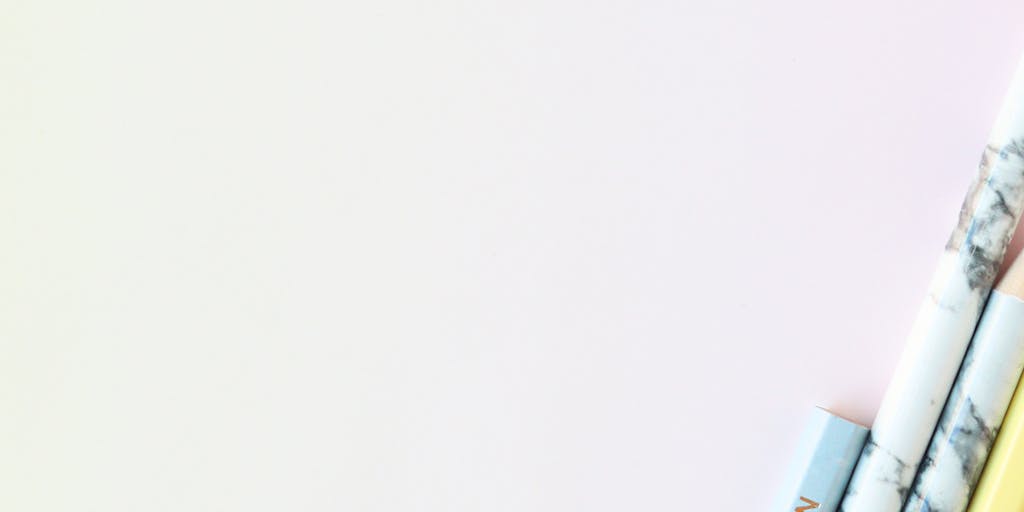
Setting up your Xfinity or Comcast email can feel daunting, but it doesn’t have to be! Whether you prefer the straightforward approach of POP3 or the flexibility of IMAP, knowing the right settings can make all the difference. Let’s break it down together.
For those who opt for POP3, the settings are as follows:
- Incoming Mail Server: pop3.comcast.net
- Port: 995 (with SSL)
- Outgoing Mail Server: smtp.comcast.net
- Port: 587 (with TLS)
On the flip side, if you’re leaning towards IMAP, here’s what you need:
- Incoming Mail Server: imap.comcast.net
- Port: 993 (with SSL)
- Outgoing Mail Server: smtp.comcast.net
- Port: 587 (with TLS)
These settings ensure that your emails flow seamlessly, whether you’re at home or on the go. It’s worth noting that using the correct security settings (SSL or TLS) is essential for protecting your information. A study by Cybersecurity Ventures predicts that cybercrime will cost the world $10.5 trillion annually by 2025, highlighting the importance of secure email practices.
Comcast SMTP Settings
Now, let’s dive deeper into the SMTP settings for Comcast, which are vital for sending emails. Think of SMTP as the postal service for your digital messages, ensuring they reach their destination safely and efficiently. Here’s what you need to know:
- Outgoing Mail Server: smtp.comcast.net
- Port: 587 (with TLS) or 465 (with SSL)
- Authentication: Required
- Username: Your full Comcast email address
- Password: Your Comcast email password
Setting up these SMTP settings correctly is crucial for ensuring that your emails don’t get lost in cyberspace. If you’ve ever experienced the frustration of sending an email only to have it bounce back, you know how important it is to get this right. According to a report by Radicati Group, the average office worker receives about 121 emails per day, making reliable email sending and receiving essential for productivity.
In conclusion, whether you choose POP3 or IMAP, understanding the settings for your Xfinity or Comcast email can empower you to manage your communications effectively. Remember, it’s not just about sending and receiving emails; it’s about creating connections and staying organized in our fast-paced digital world. So, grab your favorite beverage, settle in, and let’s tackle those email settings together!
Comcast IMAP Settings
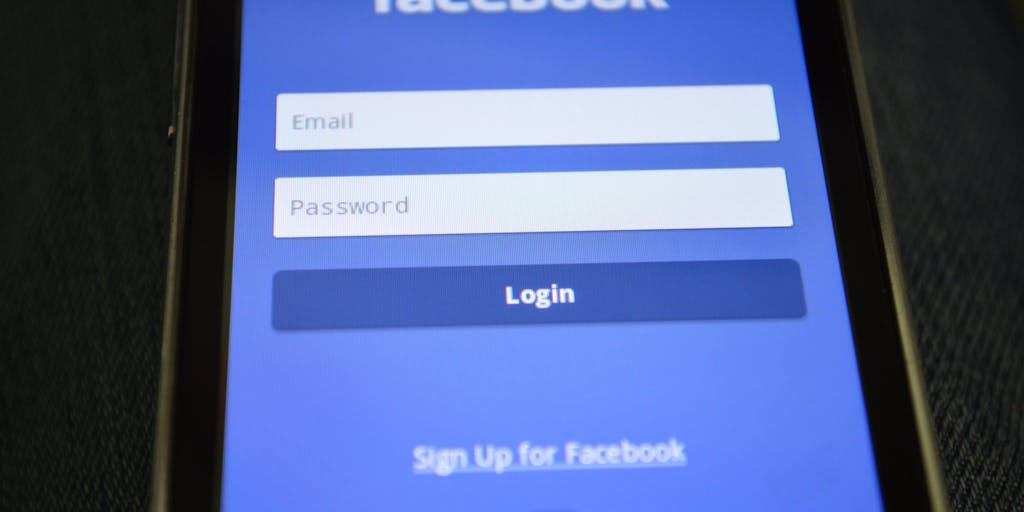
Have you ever felt the frustration of trying to access your email, only to be met with error messages and confusion? If you’re using Comcast for your email, understanding the IMAP settings can be a game changer. IMAP, or Internet Message Access Protocol, allows you to access your emails from multiple devices while keeping them synchronized. This means that if you read an email on your phone, it will show as read on your laptop too. Isn’t that convenient?
To set up your Comcast email using IMAP, you’ll need the following settings:
- Incoming Mail Server: imap.comcast.net
- Port: 993
- Encryption: SSL
- Outgoing Mail Server: smtp.comcast.net
- Port: 587
- Encryption: TLS
These settings ensure that your email is secure and accessible. According to a study by the Pew Research Center, over 90% of Americans use email, making it a vital tool for communication. By using IMAP, you can stay organized and connected, whether you’re at home, at work, or on the go.
Many users have found that switching to IMAP has significantly improved their email experience. For instance, a friend of mine, Sarah, struggled with managing her emails across her phone and laptop. After switching to IMAP, she noticed a remarkable difference in how seamlessly her emails synced. It’s these little changes that can make a big impact on our daily lives.
Comcast POP Settings
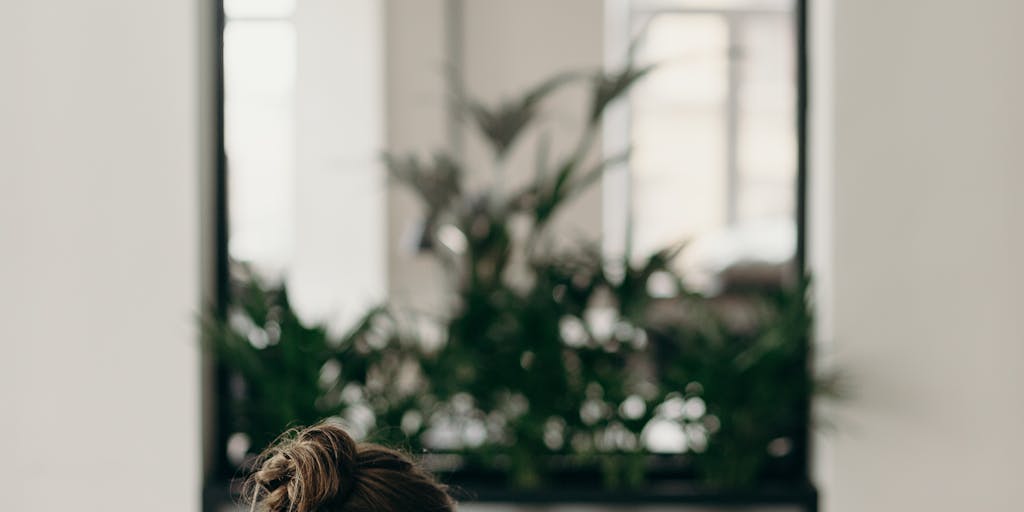
Now, let’s talk about another option: POP, or Post Office Protocol. While IMAP is fantastic for syncing across devices, some users prefer POP for its simplicity. POP downloads your emails to a single device and removes them from the server, which can be beneficial if you want to keep your inbox clutter-free. However, it’s important to note that this means you won’t have access to those emails from other devices.
If you decide to go the POP route, here are the settings you’ll need:
- Incoming Mail Server: pop3.comcast.net
- Port: 995
- Encryption: SSL
- Outgoing Mail Server: smtp.comcast.net
- Port: 587
- Encryption: TLS
Choosing between IMAP and POP often comes down to personal preference. If you’re someone who primarily checks email from one device, POP might be the way to go. However, if you’re like most of us, juggling multiple devices, IMAP is likely the better choice. A survey by the Email Experience Council found that 70% of users prefer IMAP for its flexibility and ease of use.
Ultimately, the choice is yours, and understanding these settings can empower you to make the best decision for your email management needs.
Update your Xfinity Email port settings
Have you ever wondered why your emails aren’t sending or receiving properly? Sometimes, it all comes down to the port settings. Updating your Xfinity email port settings can resolve many common issues and enhance your overall email experience. It’s like tuning a musical instrument; when everything is set just right, the music flows beautifully.
To update your port settings, follow these simple steps:
- Open your email client and navigate to the account settings.
- Locate the section for outgoing server settings.
- Ensure that the outgoing mail server is set to smtp.comcast.net.
- Change the port to 587 and select TLS for encryption.
- For incoming mail, ensure the server is set to imap.comcast.net (for IMAP) or pop3.comcast.net (for POP) with the appropriate ports and encryption settings.
After making these changes, save your settings and restart your email client. You should notice a significant improvement in your email functionality. A study by the Radicati Group found that the average office worker receives about 121 emails per day. With that volume, having a reliable email setup is crucial.
Remember, technology can sometimes feel overwhelming, but you’re not alone in this. Many users have faced similar challenges, and by taking the time to understand and update your settings, you’re already ahead of the game. So, take a deep breath, follow these steps, and enjoy a smoother email experience!
Outlook 2007, 2010, 2013, 2016, or 2019
Setting up your Comcast email on Outlook can feel like a daunting task, especially if you’re not particularly tech-savvy. But don’t worry! With a little guidance, you’ll be sending and receiving emails in no time. Let’s walk through the steps together.
First, you’ll want to open Outlook and navigate to the Account Settings. You can find this by clicking on the File tab, then selecting Account Settings again from the dropdown menu. Once you’re in the Account Settings window, click on New to create a new email account.
Now, here’s where the magic happens. You’ll need to select Manual setup or additional server types and click Next. Choose POP or IMAP and hit Next again. This is where you’ll enter your Comcast server settings:
- Your Name: Your full name as you want it to appear in emails.
- Email Address: Your Comcast email address (e.g., yourname@comcast.net).
- Account Type: IMAP (recommended) or POP3.
- Incoming mail server: For IMAP, use imap.comcast.net; for POP3, use pop3.comcast.net.
- Outgoing mail server (SMTP): smtp.comcast.net.
- User Name: Your full Comcast email address.
- Password: Your Comcast email password.
After entering this information, click on More Settings. Under the Outgoing Server tab, check the box that says My outgoing server (SMTP) requires authentication. Then, select Use same settings as my incoming mail server.
Finally, head over to the Advanced tab. Here, you’ll set the following:
- Incoming server (IMAP): 993 with SSL or 110 with no encryption for POP3.
- Outgoing server (SMTP): 587 with TLS or 465 with SSL.
Once you’ve filled in all the necessary fields, click OK, then Next, and finally Finish. You’re all set! Now you can enjoy seamless email communication through Outlook.
Outlook for Office365
If you’re using Outlook for Office365, the setup process is quite similar, but with a few tweaks to accommodate the cloud-based nature of Office365. Let’s dive into it!
Start by opening Outlook and clicking on the File tab. From there, select Add Account. You’ll be prompted to enter your email address. Go ahead and type in your Comcast email address and click Connect.
Next, you’ll need to choose the account type. For Comcast, you’ll typically select IMAP. Here’s where you’ll enter the server settings:
- Incoming mail server: imap.comcast.net
- Outgoing mail server (SMTP): smtp.comcast.net
- Username: Your full Comcast email address.
- Password: Your Comcast email password.
After entering this information, click on Next. Outlook will test your account settings to ensure everything is working correctly. If all goes well, you’ll see a success message!
One important note: make sure to enable two-factor authentication on your Comcast account for added security. This extra layer of protection can help keep your email safe from unauthorized access.
Mac (Apple) Mail
For those of you using Mac Mail, the setup process is just as straightforward, and I promise it won’t take long! Let’s get started.
Open the Mail app on your Mac and go to Mail in the menu bar, then select Add Account. Choose Other Mail Account and click Continue. You’ll be prompted to enter your name, email address, and password. Fill in your Comcast email details here.
Once you’ve entered your information, click Sign In. If Mail doesn’t automatically configure your settings, you’ll need to enter them manually. Here’s what you’ll need:
- Incoming Mail Server: imap.comcast.net
- Outgoing Mail Server: smtp.comcast.net
- Username: Your full Comcast email address.
- Password: Your Comcast email password.
After entering these details, click Create. Your Comcast email should now be set up in Mac Mail! You can start sending and receiving emails right away.
As a final tip, consider organizing your inbox with folders or tags. This can help you manage your emails more effectively and keep your digital life clutter-free.
Windows 10
Setting up your Comcast SMTP server on Windows 10 can feel a bit daunting, but it’s really just a matter of following a few straightforward steps. Imagine you’re sitting at your computer, ready to send that important email, and you want to ensure it goes out smoothly. Let’s walk through the process together.
First, you’ll want to open the Mail app on your Windows 10 device. If you haven’t set it up yet, don’t worry! Just click on the app, and you’ll be prompted to add an account. Choose “Other account” and then “IMAP.” This is where the magic begins.
Now, you’ll need to enter your Comcast email address and password. But here’s where the SMTP settings come into play. For the outgoing mail server, you’ll enter smtp.comcast.net. Make sure to set the port to 587 and select STARTTLS as the encryption method. This ensures your emails are sent securely, protecting your information from prying eyes.
Once you’ve filled in these details, click “Sign in.” If everything is correct, you should be good to go! You can now send and receive emails seamlessly. If you encounter any issues, double-check your settings, as even a small typo can cause headaches.
According to a study by the Pew Research Center, nearly 90% of Americans use email, making it a vital tool for communication. So, ensuring your settings are correct is essential for staying connected.
Outlook Express
Ah, Outlook Express—a classic! If you’re still using this email client, you’re in for a treat. Setting up your Comcast SMTP server here is quite simple, and I’ll guide you through it step by step.
First, open Outlook Express and navigate to the “Tools” menu. From there, select “Accounts.” You’ll see a window pop up with your existing accounts. Click on “Add” and then choose “Mail.” This is where you’ll enter your name and email address, which is your Comcast email.
Next, you’ll need to configure the server settings. For the incoming mail server, select POP3 and enter mail.comcast.net. For the outgoing mail server (SMTP), you’ll enter smtp.comcast.net. The port should be set to 587, and make sure to check the box for “My server requires authentication.” This step is crucial for ensuring your emails are sent without a hitch.
After you’ve entered all the necessary information, click “Next” and then “Finish.” You’re now ready to send emails! If you run into any trouble, remember that the Comcast support team is just a call away, ready to assist you.
Interestingly, a survey by Microsoft found that 60% of users prefer Outlook for its user-friendly interface and robust features. So, you’re in good company using Outlook Express!
Windows Live Mail
Windows Live Mail is another fantastic option for managing your Comcast emails. If you’re using this client, let’s ensure you have everything set up correctly to enjoy a smooth emailing experience.
Start by launching Windows Live Mail. If you haven’t added your Comcast account yet, click on “Add email account.” You’ll be prompted to enter your email address and password. But don’t hit “Next” just yet! We need to configure the server settings first.
For the incoming server, select POP3 and enter mail.comcast.net. For the outgoing server, use smtp.comcast.net. Set the port to 587 and ensure that “Use SSL” is checked. This will keep your email communications secure, which is more important than ever in today’s digital landscape.
Once you’ve filled in these details, click “Next” and then “Finish.” You’re all set! Now you can send and receive emails without any hassle. If you encounter any issues, don’t hesitate to reach out to Comcast’s customer support for assistance.
According to a report by the Radicati Group, the average office worker receives about 121 emails per day. With Windows Live Mail, you can manage your inbox efficiently and stay on top of your communications.
Complete Guide to Comcast SMTP Settings for Email Configuration
When it comes to setting up your email, having the right SMTP (Simple Mail Transfer Protocol) settings is crucial. If you’re a Comcast user, you might find yourself wondering how to configure your email client properly. Whether you’re using Thunderbird or another email application, this guide will walk you through the necessary steps to ensure your emails are sent smoothly and securely.
Thunderbird
Thunderbird is a popular email client known for its user-friendly interface and robust features. If you’re using Thunderbird to manage your Comcast email, here’s how to set it up:
- Open Thunderbird: Launch the application and navigate to the account settings.
- Add a New Account: Click on “Account Settings” and then “Account Actions” to add a new email account.
- Enter Your Information: Fill in your name, Comcast email address, and password. Click “Continue.”
- Manual Configuration: If Thunderbird doesn’t automatically configure your settings, select “Manual Config.” Here’s what you need to enter:
- Incoming Server: IMAP or POP3 (IMAP is recommended for better synchronization). Use imap.comcast.net for IMAP or pop3.comcast.net for POP3.
- Outgoing Server (SMTP): smtp.comcast.net
- Port: 587 (for TLS) or 465 (for SSL).
- Authentication: Choose “Normal Password” and enter your Comcast email password.
- Test Your Settings: After entering the information, click “Re-test” to ensure everything is working correctly. If successful, click “Done.”
By following these steps, you’ll be able to send and receive emails seamlessly through Thunderbird. If you encounter any issues, double-check your settings or consult the Thunderbird support page for troubleshooting tips.
Other email applications
Not everyone uses Thunderbird, and that’s perfectly okay! Many other email applications can also be configured to work with Comcast’s SMTP settings. Here’s a quick overview of how to set up some of the most popular email clients:
- Microsoft Outlook:
- Go to “File” > “Account Settings” > “New.”
- Choose “Email Account” and enter your name, email address, and password.
- For server settings, use smtp.comcast.net for the outgoing server and set the port to 587 with TLS encryption.
- Apple Mail:
- Open Mail and go to “Mail” > “Preferences.”
- Click on “Accounts” and select your Comcast account.
- Under “Outgoing Mail Server,” enter smtp.comcast.net and set the port to 587.
- Mobile Email Apps:
- For apps like Gmail or Yahoo Mail, you can add your Comcast account in the settings. Just ensure you use smtp.comcast.net as the outgoing server and the correct port.
Regardless of the email application you choose, the key is to ensure that you have the correct SMTP settings. This will not only help you send emails without a hitch but also enhance your overall email experience.
What are Comcast SMTP Settings?
Have you ever found yourself frustrated while trying to send an email, only to be met with error messages that seem to come out of nowhere? If you’re using Comcast as your email provider, understanding the SMTP settings can be a game changer. SMTP, or Simple Mail Transfer Protocol, is the protocol used to send emails from your device to the recipient’s email server. Think of it as the postal service for your digital messages.
For Comcast users, the SMTP settings are essential for configuring email clients like Outlook, Thunderbird, or even mobile apps. The correct settings ensure that your emails are sent smoothly and securely. Here’s what you need to know:
- SMTP Server: smtp.comcast.net
- Port: 587 (or 465 for SSL)
- Encryption: STARTTLS (or SSL/TLS for port 465)
- Authentication: Required (use your full Comcast email address and password)
By using these settings, you can avoid the common pitfalls of email sending issues. Imagine finally being able to send that important work email without a hitch—what a relief!
Access your Comcast.net (Comcast) Account from an Email Program using IMAP
Now that we’ve covered the SMTP settings, let’s talk about how to access your Comcast email account through an email program using IMAP. IMAP, or Internet Message Access Protocol, allows you to access your emails from multiple devices while keeping them synchronized. This means you can read an email on your phone, and it will show as read on your laptop too. Isn’t that convenient?
To set up your Comcast account using IMAP, you’ll need the following settings:
- IMAP Server: imap.comcast.net
- Port: 993
- Encryption: SSL
- Username: Your full Comcast email address
- Password: Your Comcast email password
Once you input these settings into your email client, you’ll be able to access your Comcast emails seamlessly. Imagine checking your emails while sipping coffee at your favorite café, knowing that everything is perfectly synced across your devices.
Comcast.net supports IMAP / SMTP
It’s worth noting that Comcast.net fully supports both IMAP and SMTP protocols, which is fantastic news for users who want flexibility in how they manage their emails. This dual support means you can choose the method that works best for you, whether you prefer accessing your emails through a web browser or a dedicated email client.
According to a study by the Pew Research Center, nearly 90% of adults in the U.S. use email, making it a vital communication tool. With Comcast’s robust support for IMAP and SMTP, you can ensure that your email experience is as smooth as possible. Plus, having reliable access to your emails can enhance your productivity, whether you’re working from home or on the go.
So, the next time you find yourself setting up your email, remember these settings and tips. They’re not just technical details; they’re the keys to unlocking a more efficient and enjoyable email experience. And who doesn’t want that?
Setup Your Comcast.net Account with Your Email Program Using IMAP
Setting up your Comcast.net email account using IMAP can feel like a daunting task, but it doesn’t have to be! Imagine being able to access your emails seamlessly across all your devices, whether it’s your laptop, tablet, or smartphone. With IMAP, you can do just that, as it allows you to sync your emails in real-time. Let’s walk through the steps together.
First, you’ll need to gather some essential information:
- Incoming Mail Server: imap.comcast.net
- Outgoing Mail Server: smtp.comcast.net
- Username: Your full Comcast email address (e.g., yourname@comcast.net)
- Password: Your Comcast email password
Now, let’s dive into the setup process:
- Open your email program (like Outlook, Thunderbird, or Apple Mail).
- Navigate to the account settings and select “Add Account” or “New Account.”
- Choose the option for IMAP.
- Enter your name and full email address when prompted.
- For the incoming mail server, input imap.comcast.net and set the port to 993 with SSL enabled.
- For the outgoing mail server, use smtp.comcast.net with port 587 and TLS enabled.
- Finally, enter your username and password, and save your settings.
And just like that, you’re ready to go! If you encounter any hiccups along the way, don’t hesitate to check Comcast’s support page or reach out to their customer service. They’re there to help you navigate any challenges.
Unable to add my Comcast email to my iPhone
Have you ever found yourself in a situation where you’re trying to add your Comcast email to your iPhone, but it just won’t cooperate? You’re not alone! Many users face this frustrating issue, but let’s explore some common solutions that can help you get back on track.
First, ensure that you’re entering the correct settings. Sometimes, a simple typo can lead to a world of trouble. Here’s a quick checklist:
- Make sure your email address is entered correctly.
- Double-check your password; it’s easy to mistype!
- Verify that you’re using the correct incoming and outgoing server settings:
Incoming Mail Server: imap.comcast.net (Port 993, SSL enabled)
Outgoing Mail Server: smtp.comcast.net (Port 587, TLS enabled)
If everything looks good but you’re still having trouble, try these troubleshooting steps:
- Restart your iPhone. Sometimes, a simple reboot can resolve connectivity issues.
- Ensure that your iOS is up to date. An outdated operating system can lead to compatibility problems.
- Remove any existing Comcast email accounts from your iPhone and try adding it again.
Still stuck? It might be worth checking your internet connection. A weak or unstable connection can prevent your email from syncing properly. If you’re connected to Wi-Fi, try switching to cellular data, or vice versa.
Remember, technology can be finicky, but with a little patience and these tips, you’ll be back to sending and receiving emails in no time!
SMTP server configuration for Apple mail (and related issue)
Configuring the SMTP server for Apple Mail can sometimes feel like navigating a maze, but I promise it’s more straightforward than it seems! SMTP, or Simple Mail Transfer Protocol, is essential for sending emails, and getting it right is crucial for a smooth experience.
To set up your Comcast email in Apple Mail, follow these steps:
- Open Apple Mail and go to “Mail” in the top menu, then select “Preferences.”
- Click on the “Accounts” tab and select your Comcast account.
- Under the “Server Settings” tab, you’ll see the “Outgoing Mail Server (SMTP)” option. Click on the dropdown menu and select “Edit SMTP Server List.”
- In the new window, click the “+” button to add a new server.
- Enter the following details:
- Server Name: smtp.comcast.net
- Port: 587
- Use Secure Sockets Layer (SSL): Yes
- Authentication: Password
- Username: Your full Comcast email address
- Password: Your Comcast email password
After entering the information, click “OK” and then “Save.” You should now be able to send emails without any issues!
However, if you’re still facing problems, it could be due to a few common issues:
- Check your internet connection. A weak connection can hinder your ability to send emails.
- Ensure that your firewall or antivirus software isn’t blocking Apple Mail from accessing the SMTP server.
- Sometimes, simply restarting Apple Mail or your computer can resolve lingering issues.
By following these steps and keeping these tips in mind, you’ll be well on your way to mastering your email setup. Remember, technology is here to serve you, and with a little persistence, you can conquer any email challenge that comes your way!